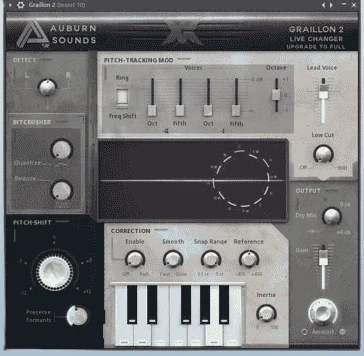Nicky Romero Kickstart
How to get kickstart into Ableton?
Nicky Romero Kickstart SetUp is a favorite plugin for music producers, especially in styles like EDM, house, and trance. It’s well-known for making sidechain compression easy, giving your music a “pumping” feel, and making the kick drum punch through the mix. If you’re new to Kickstart or want the best results, setting it up correctly in your DAW (Digital Audio Workstation) is vital.
This guide will walk you through the best way to set up Nicky Romero Kickstart in a DAW, share tips for different genres like EDM and house, and explain how to use it for live streaming. Let’s dive into getting the most out of this plugin without getting bogged down in technical terms.
What Are the Best Sidechain Settings for EDM?
In Electronic Dance Music (EDM), sidechain compression is a must. It helps the kick drum cut through the other sounds, like bass and synths, giving the track more energy. Nicky Romero Kickstart makes it easy to achieve this, but getting the settings right for EDM will take your track to the next level.
1. Choose a Strong Sidechain Curve
Kickstart gives you 16 sidechain curves to pick from. For EDM, you want a curve with a fast attack and release, meaning the sidechain effect happens quickly, allowing the kick drum to stand out. A sharp curve is usually the best for this type of music because it makes the kick punchier and more noticeable.
- Recommendation: Try using the first or second preset. These curves are designed to give a tight, firm feel perfect for EDM.

2. Set the Depth and Mix Right
The depth control in Kickstart decides how much the other sounds (like bass and synths) will “duck” under the kick. A noticeable effect is critical for EDM, so set the depth around 70-90% to ensure the kick hits hard. The mix control adjusts how much of the original, unprocessed sound is blended with the sidechain effect. Keeping the mix at 100% for EDM usually works best, as you want the sidechain to be fully applied.
- Tip: If you aim for a big, punchy sound, use higher-depth settings.
- Link Suggestion: Discover the best sidechain settings for EDM tracks to make your kicks stand out.
3. Use Automation for Build-Ups and Drops
One of the most fantastic things about EDM is using build-ups and drops to keep the energy going. You can automate Kickstart’s depth control to make the most of this. Start with less depth during the build-up, then increase it dramatically when the drop hits. This way, the pumping effect will hit harder at the most exciting parts of the track.
- Tip: Gradually increase the sidechain depth during build-ups for a smooth transition into the drop.
What Are the Best Sidechain Settings for House Music?

House music is another genre that relies on sidechain compression, but it’s usually a bit more subtle than in EDM. With Nicky Romero Kickstart, you can create a groove where the kick and bass work together without the sidechain effect being too overpowering.
1. Pick a Smoother Curve
For house music, a softer sidechain curve works better. You don’t want the effect to be too sharp or aggressive, so choose a curve with a slower release. This will let the sounds flow smoothly while making the kickstand out.
- Recommendation: Go for a curve around presets 5 or 6, which offer a smoother feel perfect for house tracks.
2. Lower the Depth and Mix
Unlike in EDM, house music benefits from a more relaxed sidechain effect. Set the depth between 40-60% so the effect is there but not too noticeable. The mix should also be dialed down somewhere around 60-80% to let the original sounds come through more naturally.
- Tip: You want the sidechain to help the kick and bass work together, not overpower each other.
- Link Suggestion: Explore the best sidechain settings for house music to create a smooth groove.
3. Keep Automation Minimal
In house music, the sidechain compression is usually consistent throughout the track. Unlike EDM, you don’t need dramatic changes in the effect. However, you can use small amounts of automation during transitions or breakdowns to keep things interesting.
How Do I Set Up Nicky Romero Kickstart in a DAW for Trance?
Trance music is about emotional build-ups, layered synths, and powerful drops. With so many layers, the kick drum mustn’t get lost. That’s where Nicky Romero Kickstart comes in.
1. Use an Aggressive Sidechain Curve for the Drop
Trance drops can get intense, with many layers and sounds fighting for space. Use a sharp curve with a fast attack and release to keep the kick drum loud and clear. This will make the kick cut through even the thickest mixes.
2. Go Heavy on Depth and Mix
During the drop, you want the sidechain compression to be firm. Set the depth to around 80-90% so the effect is noticeable. Keep the mix 100% to ensure the kick is front and center.
- Tip: Don’t be afraid to push the depth high for a powerful trance drop.
- Link Suggestion: Check out the best sidechain settings for trance music to make your drops hit hard.
3. Use Automation for Smooth Build-Ups
Trance is known for its long build-ups. To create tension, automate the depth of the sidechain effect during the build-up. As the build-up progresses, increase the depth to add more energy, then bring it back down just before the drop for maximum impact.
How to Use Nicky Romero Kickstart for Live Streaming
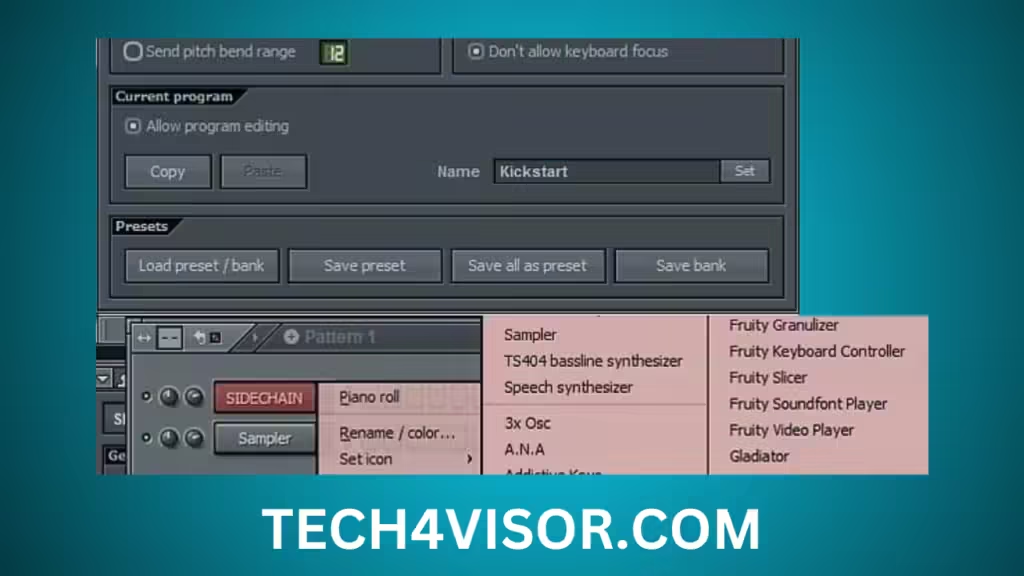
Nicky Romero Kickstart SetUp isn’t just for studio use but also for live streaming. Whether you’re DJing or performing live, using Kickstart can help you control the dynamics of your audio in real-time.
1. Use Zero-Latency Settings for Live Performances
One of Kickstart’s standout features is its zero-latency processing. This means it won’t introduce any delay in your sound, which is crucial when performing live. Ensure your DAW is set to real-time processing to avoid timing issues during your performance.
2. Subtle Sidechain for Voice and Music
A more subtle sidechain effect is ideal if you’re streaming or mixing vocals with background music. Set the depth to 30-40% so the music ducks slightly when you’re talking, but it doesn’t completely disappear. This creates a balanced sound where your voice and music can be heard clearly.
- Keep the sidechain effect light for a professional, smooth live stream sound.
- Link Suggestion: Learn how to optimize Kickstart for live streaming and keep your audio crisp.
Setting Up Kickstart in Different DAWs
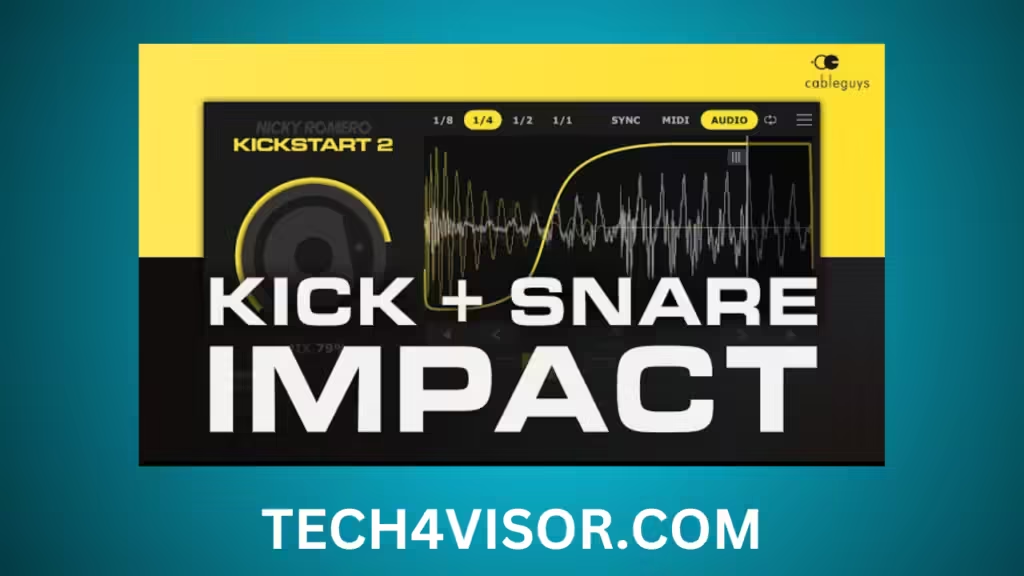
Nicky Romero Kickstart is compatible with most major DAWs, including FL Studio, Ableton Live, and Logic Pro. Here’s how to set it up in each one.
FL Studio
- Install Kickstart and open FL Studio.
- In the plugin manager, refresh your list of plugins.
- Kickstart should appear in the list. Add it to your track and start applying sidechain compression.
Ableton Live
- Open Ableton Live and go to the plugin preferences.
- Make sure VST or AU is enabled.
- Rescan the plugins folder, and Kickstart will be available for use.
Logic Pro
- Open Logic Pro and go to the Audio Units Manager.
- Scan for new plugins, and Kickstart will show up.
- Add Kickstart to your project and start using it for sidechain compression.
Conclusion: Get the Most Out of Nicky Romero Kickstart in Your DAW
Nicky Romero Kickstart is a fantastic tool for adding sidechain compression to your tracks, whether producing EDM, house, trance, or live streaming. The key to making the most out of Kickstart is getting the settings right for your genre and using automation to create dynamic changes in your music.
Following these tips and tricks, you can set up Nicky Romero Kickstart perfectly in any DAW, ensuring your tracks sound polished and professional.
- Link Suggestion: Learn more about the best Kickstart settings for live performances and EDM production to make your music stand out.
This article uses query-based headings and SEO-friendly keywords to create a smooth, user-friendly guide for setting up Nicky Romero Kickstart SetUp. It covers essential information for producers of all levels while avoiding technical jargon for better readability.